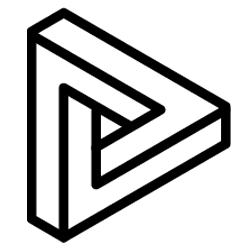Managing your personal and organisational accounts & licenses.
Login
To access the portal, visit app.vrcollab.com. Login credentials for VRcollab Portal are the same username/email and password used for VRcollab LITE.
If you have forgotten your password, click Forgot Password? where you will need to enter the email for a password reset.
Personal Settings
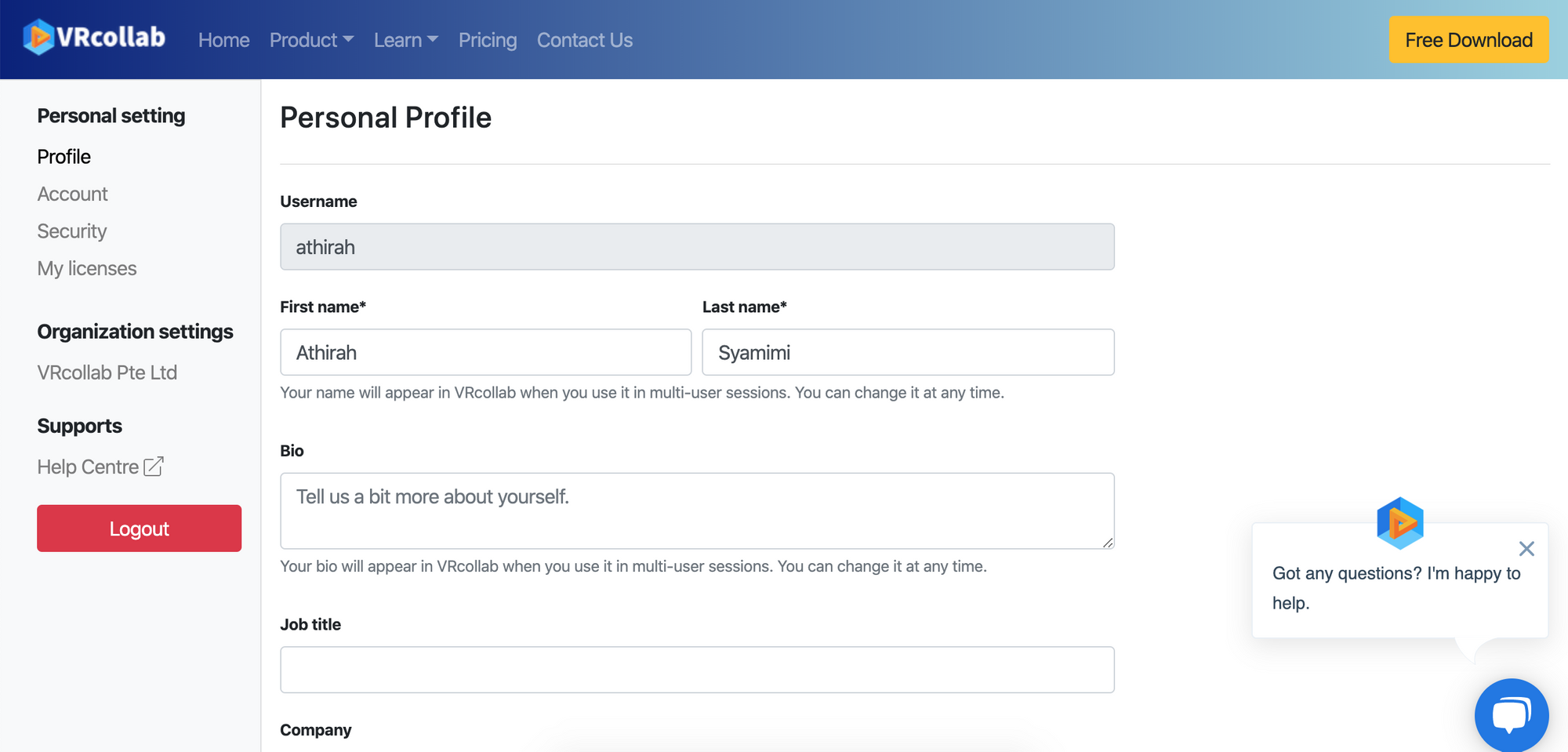
There are 4 tabs under personal settings - Profile, Account, Security & My Licenses.
- Profile - Update general personal information (Only you can view the information provided)
- Account - Update username, update & add a secondary/personal email
- Security - Change password, manage devices where VRcollab is being used
- My Licenses - View licenses issued to you & return organization licenses
Organization Settings
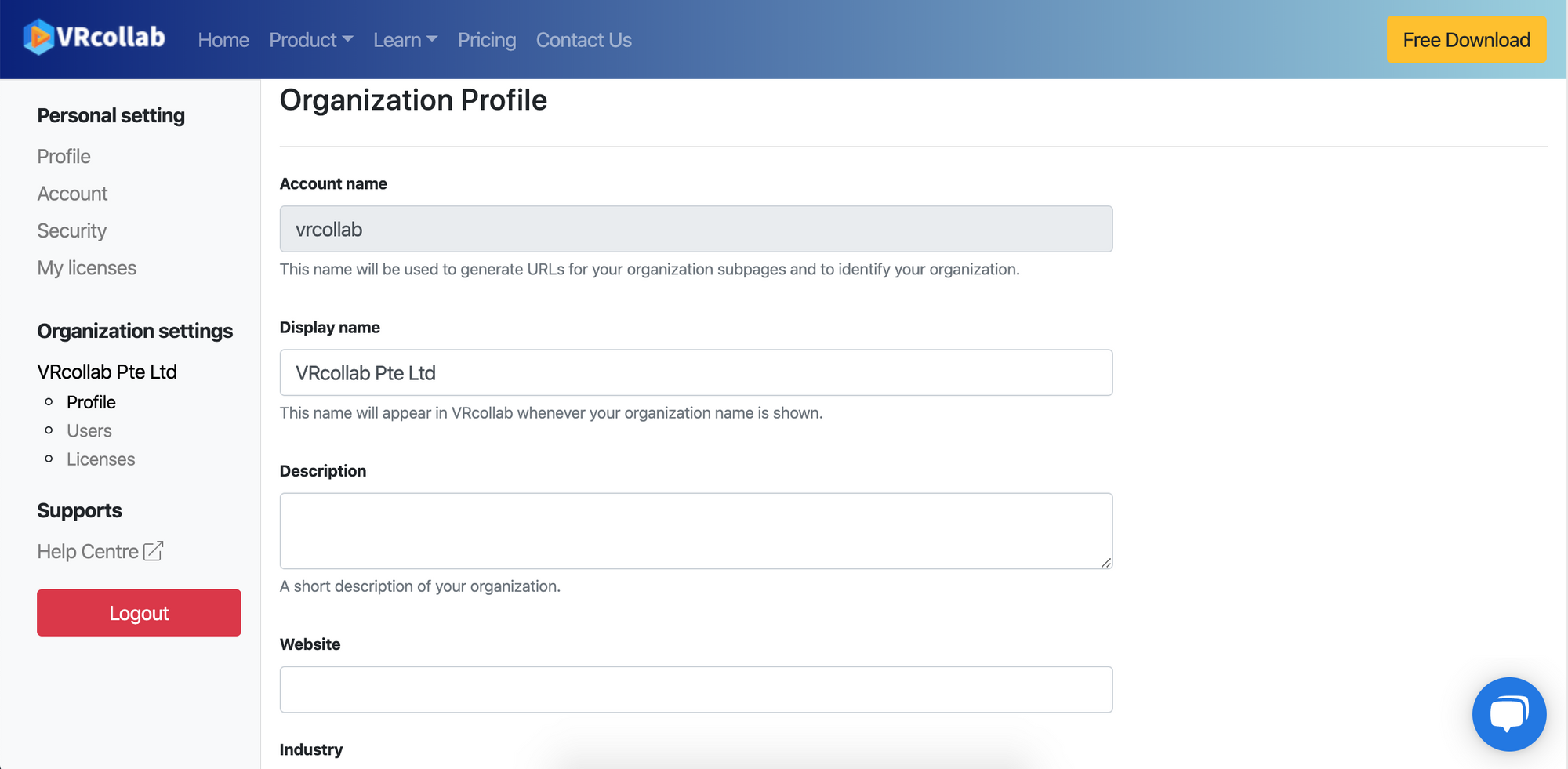
*Note: Billing only available to admins and owner users.
For Member users,
- Dashboard - View organisation usage data
- Profile - View general information
- Users - View the organization's database.
- Licenses - Acquire a license for use & view license usage within the organization
For Admin & Owner users,
- Dashboard - View organisation usage data
- Profile - Update general information (Only users within the same organization can view)
- Users - Add new users & change the role of users
- Licenses - Issue & revoke licenses within the organization
- Billing - Manage billing information and payment method
Managing Organization Users
You can view the entire pool of users belonging to the organization under the Users tab in Organization settings. As an admin or owner, you can easily add new users to your organization and issue VRcollab licenses to them.
User roles
- Member - Can view organization information, acquire and return licenses
- Admin - Update organization information, add new users to an organization, change users' roles, and issue & revoke licenses
- Owner - Manage billing, add new licenses & cancel license subscriptions* on top of admin privileges
*Note: Canceling of license subscriptions only applicable to licenses bought through VRcollab's secured online payment portal.
Managing Organization Licenses
VRcollab Portal allows any organization to have the flexibility in managing who uses VRcollab licenses at any given time. All users needs to be issued a license before launching a model on VRcollab.
Obtaining a license as a Member
- Go to Licenses under Organization settings
- Click Acquire to obtain a license. Or ask your organization admin to issue a license to you.
- Once you are done, click Return to give the license back to the organization.
Issuing a license as an Admin/Owner
- Go to Licenses under Organization settings
- Click Issue and choose the user
- If no licenses are available, you can choose to revoke any license.
Note: Revoking licenses will result in automatic closure of any active project linked to that license. It is best to communicate with the current user of that license to ensure they're not in the middle of a presentation or meeting.