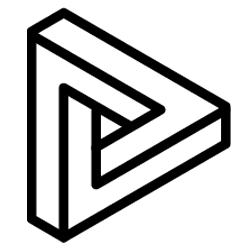View BIM models in 4 rendering modes – Normal, X-Ray, Sketch and High Quality
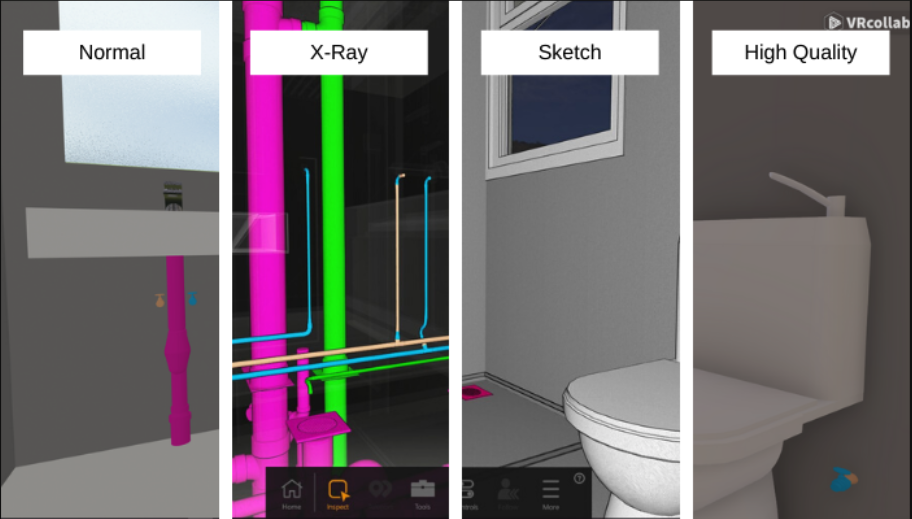
Normal Mode is VRcollab's default render mode. This mode is less GPU intensive which can be helpful to run larger complex BIM models on lower specification computers
Sketch Mode, VRcollab will remove all materials and lighting in the environment, letting you focus on space and design. Sketch mode is most preferred during architecture space review.
X-Ray Mode, VRcollab will make everything translucent, allowing you to inspect objects hidden between walls. Colours shown are either from Revit Shaded Style properties, or colours that are further away from dull grey. X-Ray mode is often used during mechanical, electrical and plumbing (MEP) design reviews.
High Quality Mode, users' model will be rendered at a higher quality with better ambient lighting compared to normal mode.
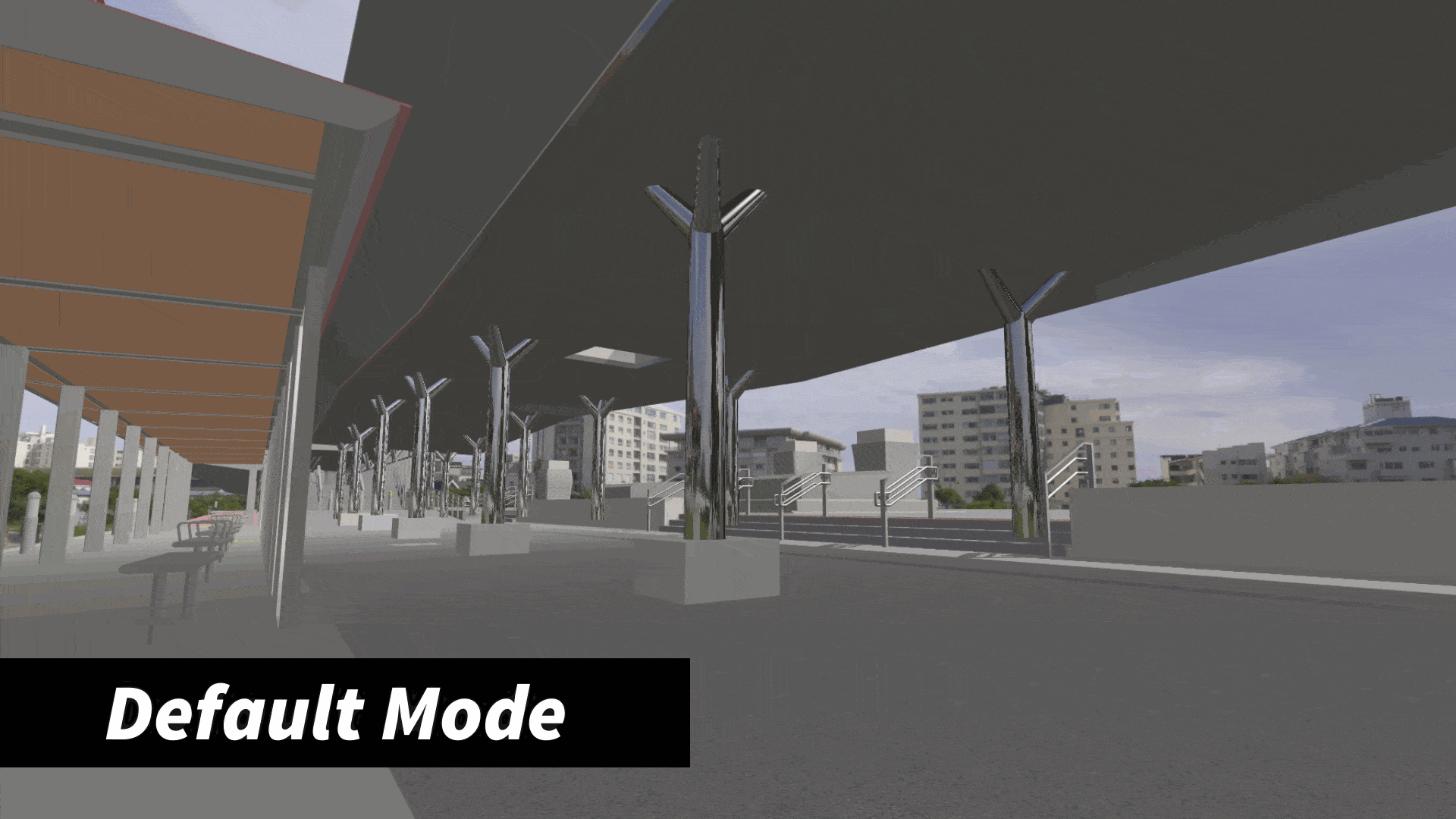
- Selecting the "Controls" icon on the bottom panel of VRcollab
- Select your preferred render mode
- For finer tuning of your Render Mode, click on "More" at the bottom panel
- Click on "Config" > Click on "Graphics Tab
- Select your preferred render mode icon
- Toggle checkboxes and move sliders to fine tune render accordingly
Hotkeys for Render Modes are 1, 2, 3 ,4 respectively.