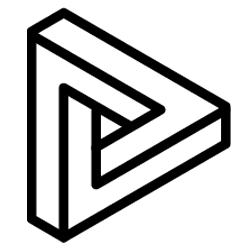There are a number of settings to configure in order for VRcollab to run smoothly and without disruptions. First, you should check with your IT department as to whether your work machine has any anti-virus software installed and, additionally, whether you will need to specify some URL exceptions in your Firewall.
Anti-Virus Settings
If you have anti-virus software installed, please ensure that it has been disabled for VRcollab. Without disabling it, the anti-virus might delete the required files for VRcollab to operate. The documents, annotations and comments created in VRcollab may also automatically be deleted.
Please allow the following program in your antivirus software:
- VRcollab.exe
- Viewer.exe
- Frpc.exe
Firewall Connection
If you are unable to login to VRcollab or access its Internet Meetings, it could be due to VRcollab's connection to our server being blocked by your personal or corporate firewall.
In order to resolve this issue, you will need to request your IT department to whitelist the following URLs on your network's firewall:
- https://api.vrcollab.com
- https://vrcollab.com
- https://app.vrcollab.com
- https://s3-ap-southeast-1.amazonaws.com/assets-api.vrcollab.com
If your IT department is unable to whitelist our domain, please use the IP and ports below.
IP Address
Teleport.vrcollab.com (52.74.25.206)
Ports
- Port 9524
- Port 7777
- Port 19922
- Port 80 81
Note: We highly recommend whitelisting the URLs instead as our IP may change in the future.
Please contact us at info@vrcollab.com if you require further support.