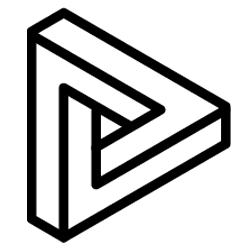Taking a Screenshot (Viewport Capture) for documentation and issue creation purposes. While allowing user to annotate on image, toggle panorama capture.
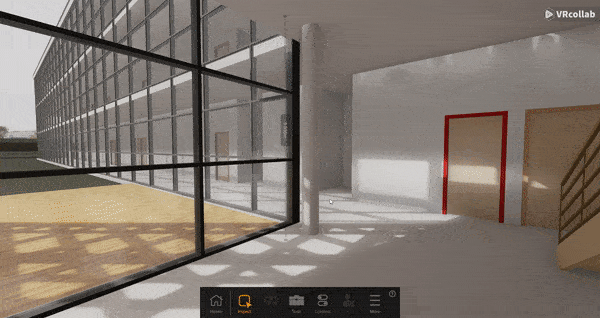
- In the "Tools" icon on the bottom panel of VRcollab, select Take Screenshot
- Move user's point-of-view to the preferred view
- Left-click on the mouse to capture a screenshot
- A pop-up will confirm the captured image
- Allowing the user to draw on the annotate on the image with the mouse
- "Panorama" can also be toggled accordingly for the captured image
- Select "Complete". Screenshot will be saved into Documentations
Tip: Press F7 on the keyboard to access shortcut