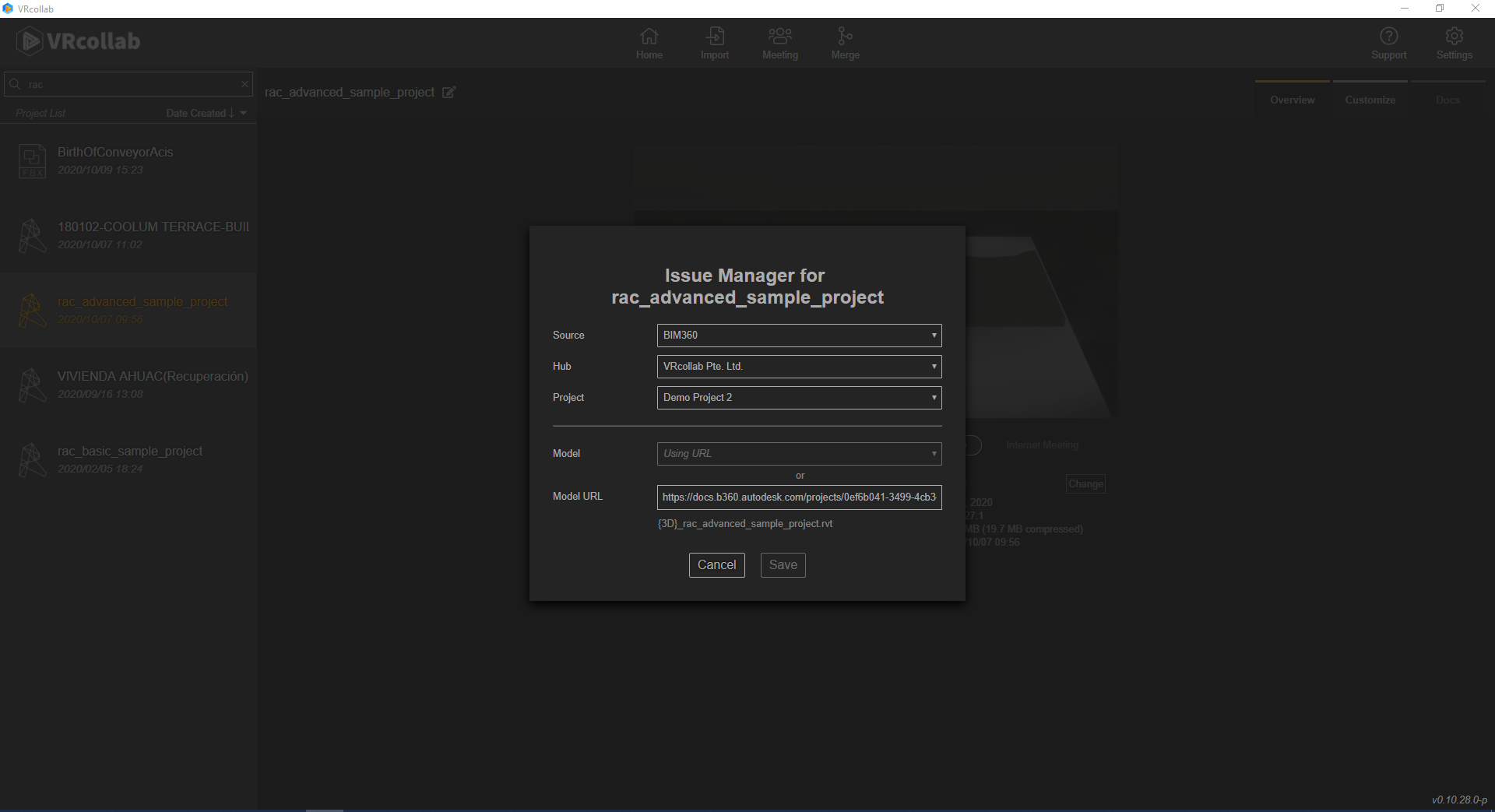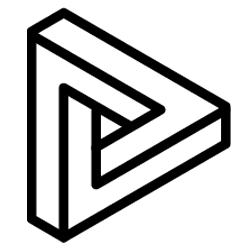Before you can create and manage your project issues between the 2 software, you will first need link your files in VRcollab. Only Autodesk® Revit® and Navisworks® files are able to generate this link to BIM 360 at the current moment.
Here's a step by step guide on how to link you files in BIM 360™ to VRcollab.
Method 1:
- Select the Project in VRcollab that you wish to link.
- Click on the "Change" button beside the issue management and a pop up window will appear.
- Here, you need to do a few things. Change your "Source" to BIM 360™, select your BIM 360™ Hub and select your "Project".
- Under "Model", select the corresponding BIM 360™ model in the drop down list. Models found in the drop down list are linked to the models in subfolder "VRcollab Models" in BIM 360™.
- Click "Save".
Method 2:
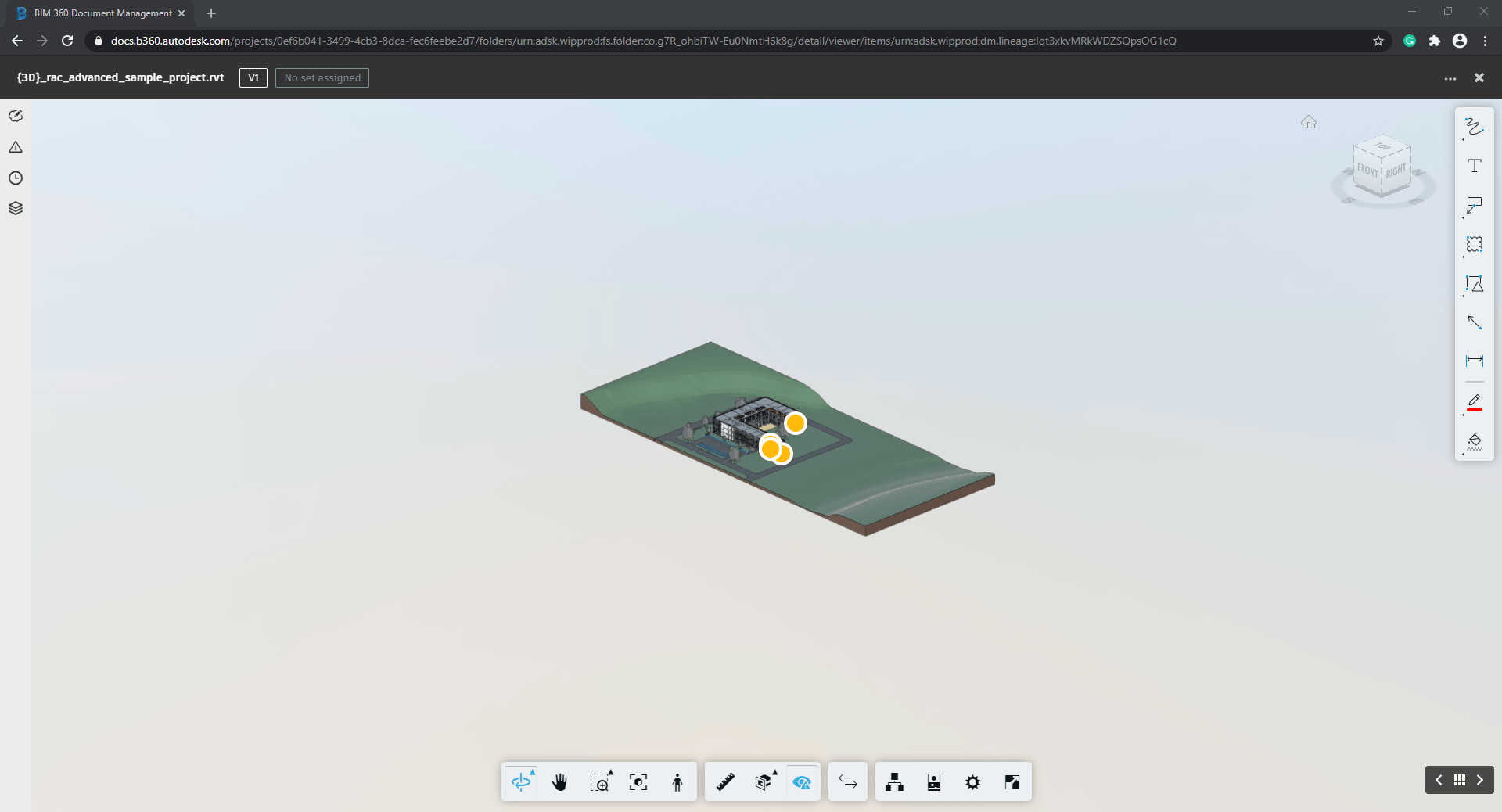
- Go over to BIM 360™ Docs webpage and open up the model in the BIM 360™ Viewer.
- Select and copy the URL from the address bar.
- Open VRcollab.
- Select the Project in VRcollab that you wish to link.
- Click on the "Change" button beside the issue management and a pop up window will appear.
- Here, you need to do a few things. Change your "Source" to BIM 360™, select your BIM 360™ Hub and select your "Project".
- Under "Model URL" select and paste the URL you copied from BIM 360™.
- Click "Save".