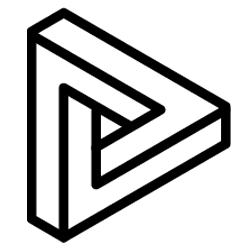Tagging Comments to specific objects, while specifying the type of comments for easy documentation of issues and BIM reiteration.
Users can insert comments and tag them to any objects in VRcollab. All comments will appear on the left panel for easy access in VRcollab. User can also teleport to view the specific comment by selecting the teleport icon on the comment in the left panel. After the session, users can automatically export the report for use in design adjustments.
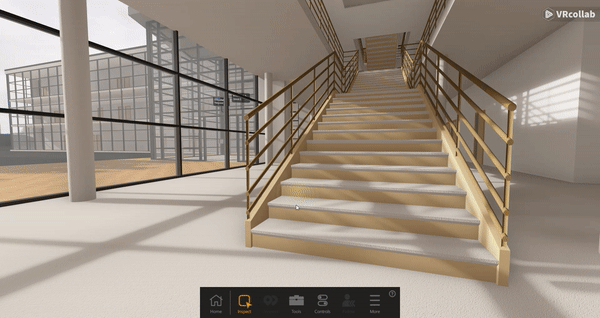
- In the "Tools" icon on the bottom panel of VRcollab, select Comment
- Type the comments in the box
- User can specify the comment using different colour tags.
- Light Red - Issue
- Red - Fault
- Pink - Clash
- Blue - Request
- Yellow - Inquiry
- Cyan - Remark
- Grey - None
- User can also specify if the screenshot accompanying the comment is a "Panorama", also known as a 360 degree picture which can be exported to be viewed on multiple platforms.
- Click "Post" and attach the comment to object
- Each comment will automatically create a documentation (issue)
Tip: Press F6 on keyboard to access "comment" shortcut