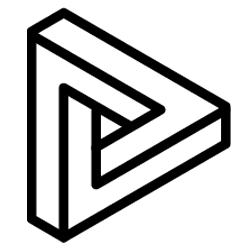Use Automatic Measurement to accurately and quickly measure distances between objects in VRcollab
VRcollab has multiple measurement methods:
- Bounding Box
- Automatic
- 2 Points
In this article, we cover how users can automatically measure distances between objects in a split second.
Automatic Measurement
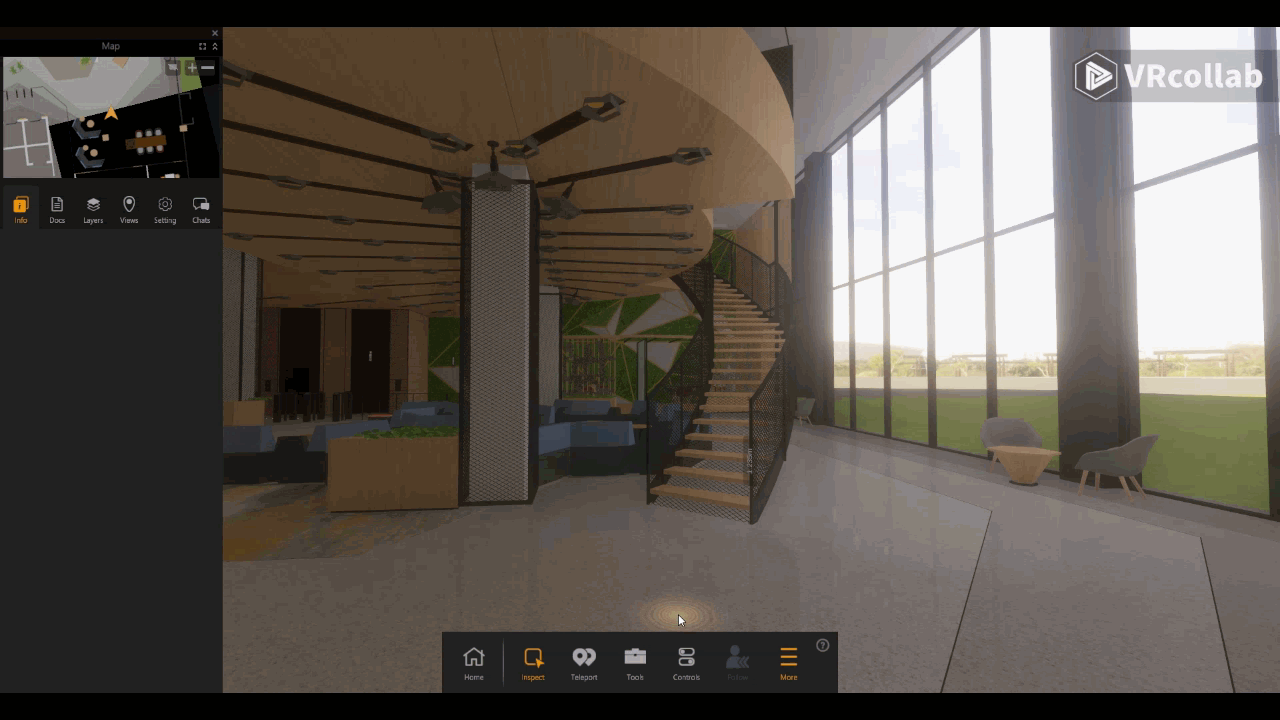
- In the "Tools" icon on the bottom panel of VRcollab, select Measure (Auto)
- Move your cursor to the object you want to measure
VRcollab's automatic measurement starts at the normal of the surface plane and ends until it hits another surface plane. Should there be no surface plane on either side a small red " X " will appear to denote an invalid point of measurement.
Users can choose to measure from:
- BIM Object Surface OR Project Axis
- While selecting Project's axis setting to either its Project North OR True North.
Tip: Automatic measurement is great for users who want a quick measurement of the shortest distance between 2 parallel surfaces, eg. Headroom.
For smaller, more complex spaces, we recommend using 2 Points measurement.