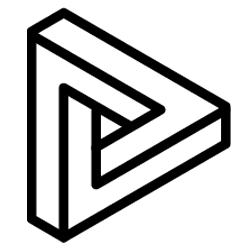You will first need activate VRcollab in BIM 360™ before syncing the issues between the two softwares.
1. Go to Account Admin from the home page
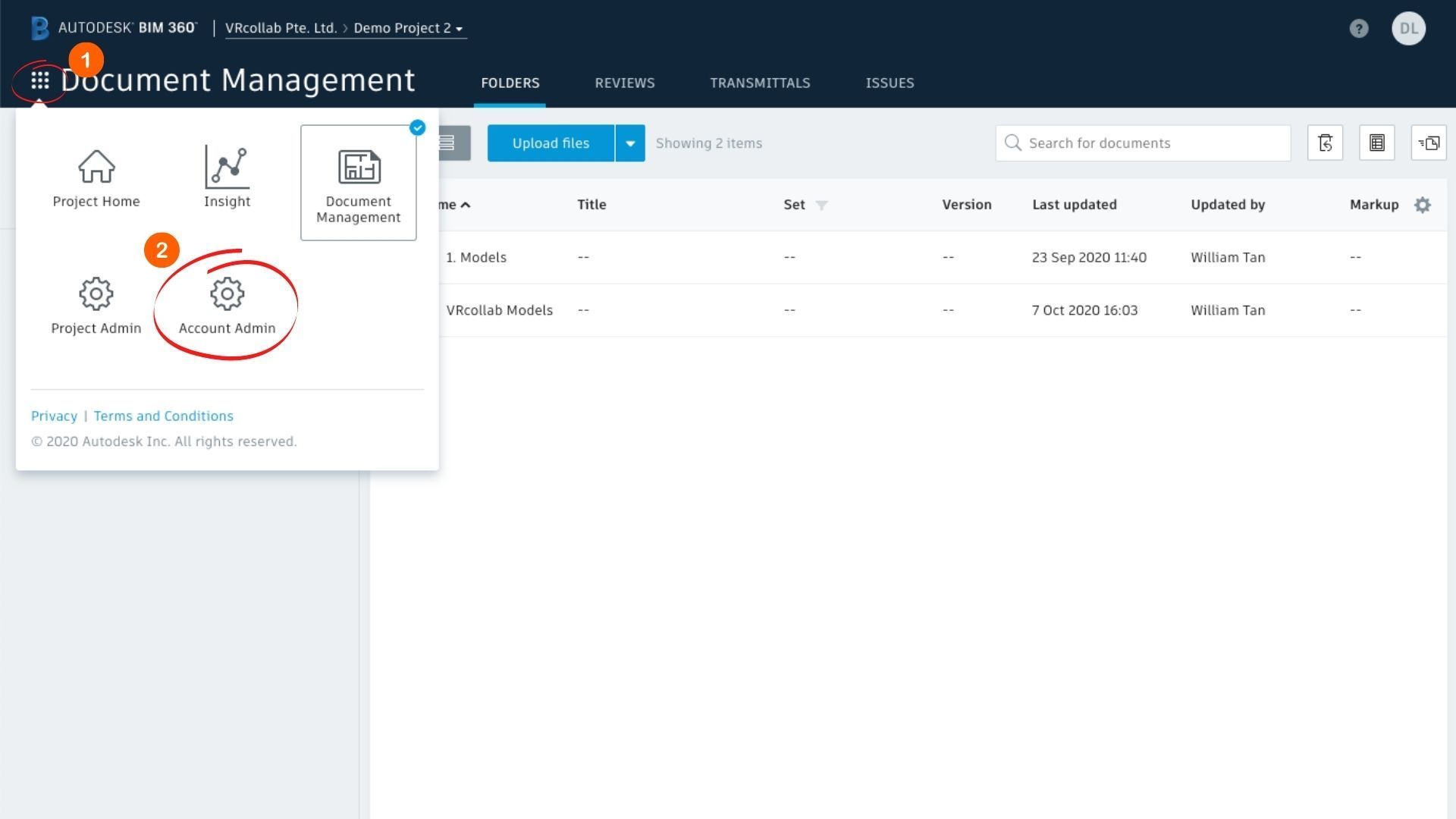
2. Go to APPS tab > Scroll down until you find VRcollab LITE
If "Apps" or "Custom Integrations" tabs are not visible to you, please follow Autodesk's troubleshooting instructions here.
3. Enter VRcollab LITE’s page > Add to BIM 360
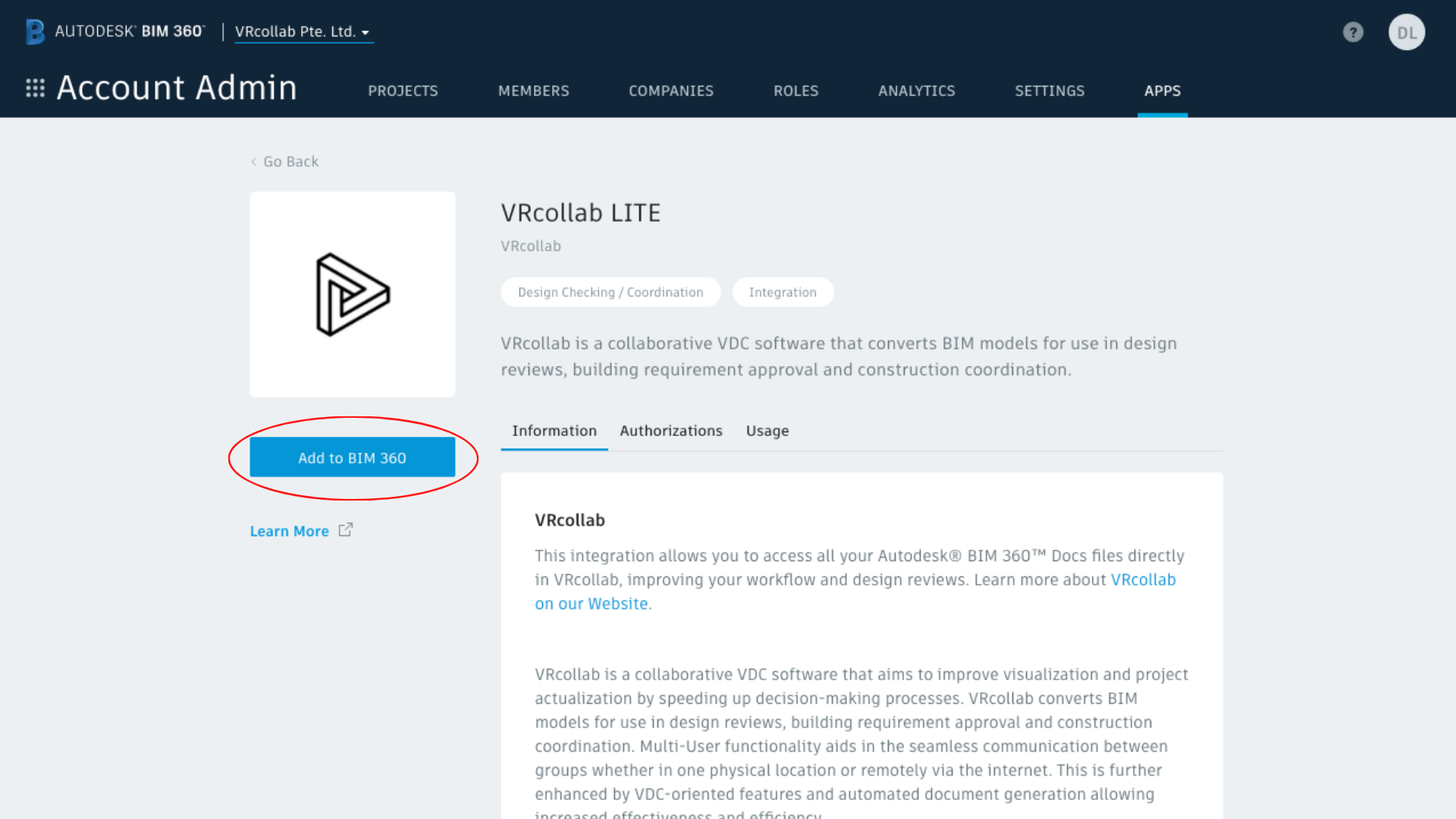
4. Authorize VRcollab
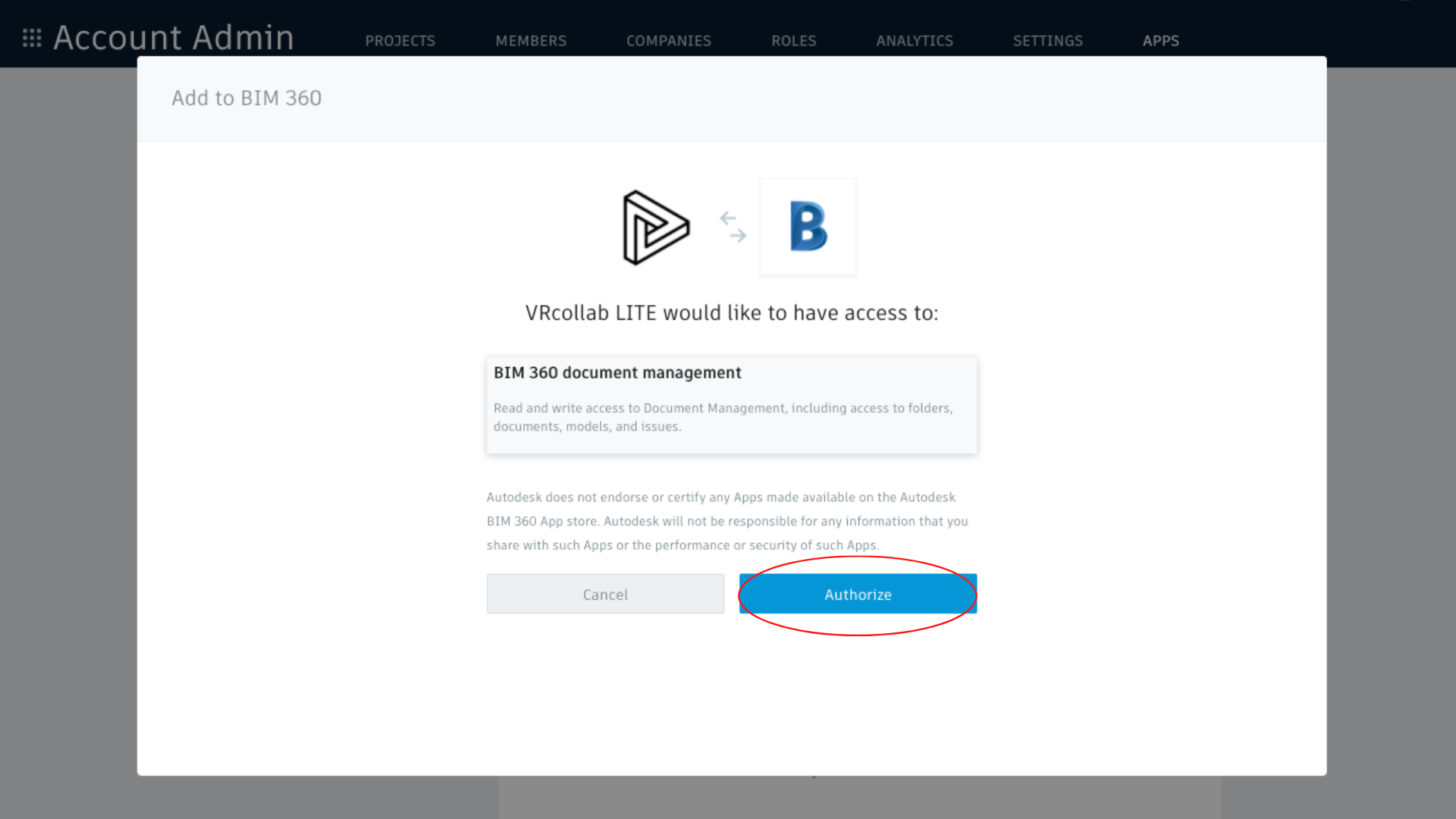
5. Done! You’ve added VRcollab to BIM 360
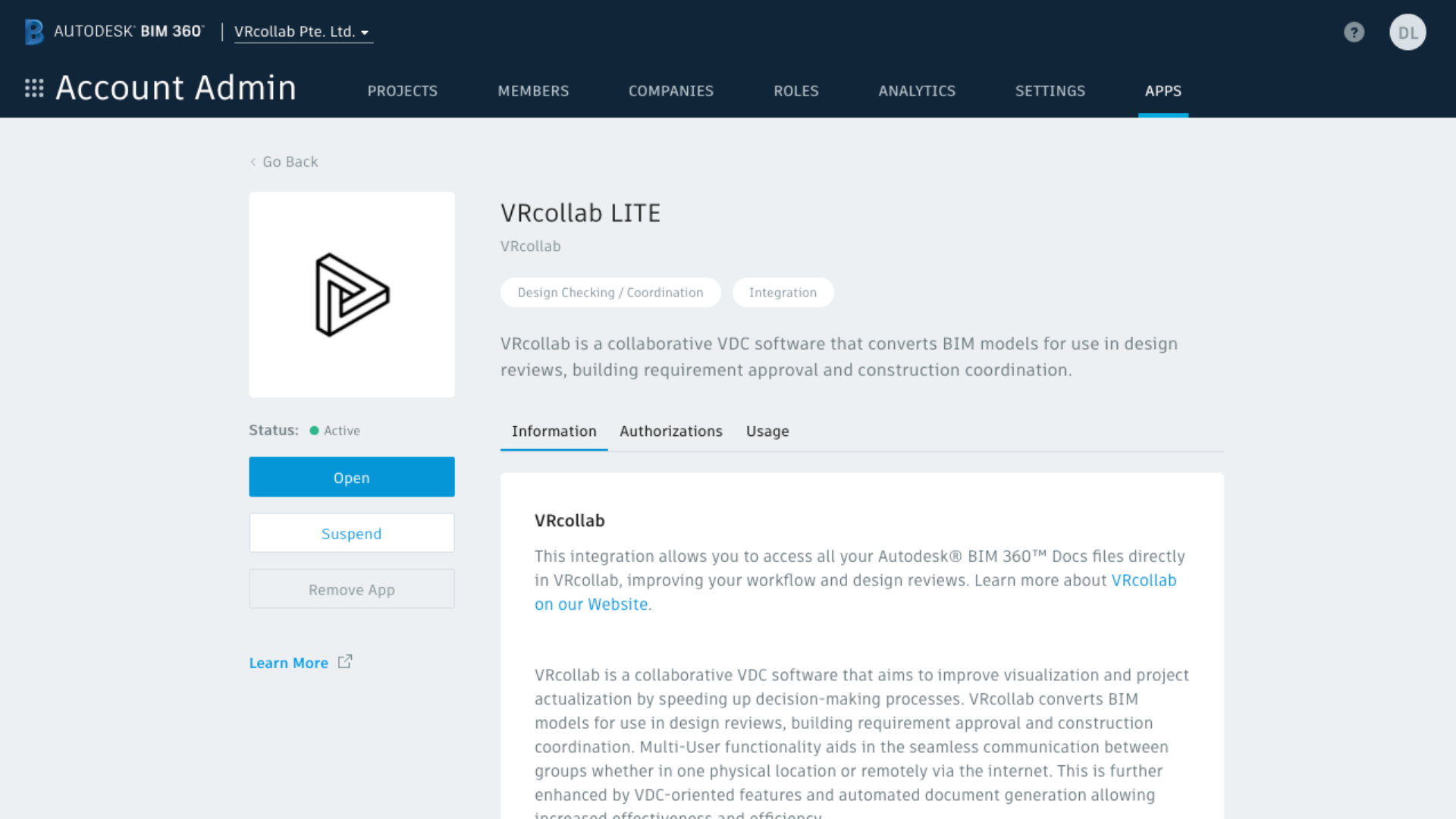
Next, to add your models in BIM 360™ and have it synced to VRcollab, you will to add a folder in Plan Folder.
Here's how you can do it: Adding "VRcollab Models" subfolder in BIM 360™.
Removing VRcollab As A Custom Integration
If you've previously added VRcollab as a custom integration, you will need to remove it from your account before adding it from BIM 360 store.
Here's how you can do it:
- Go to Account Admin from the home page
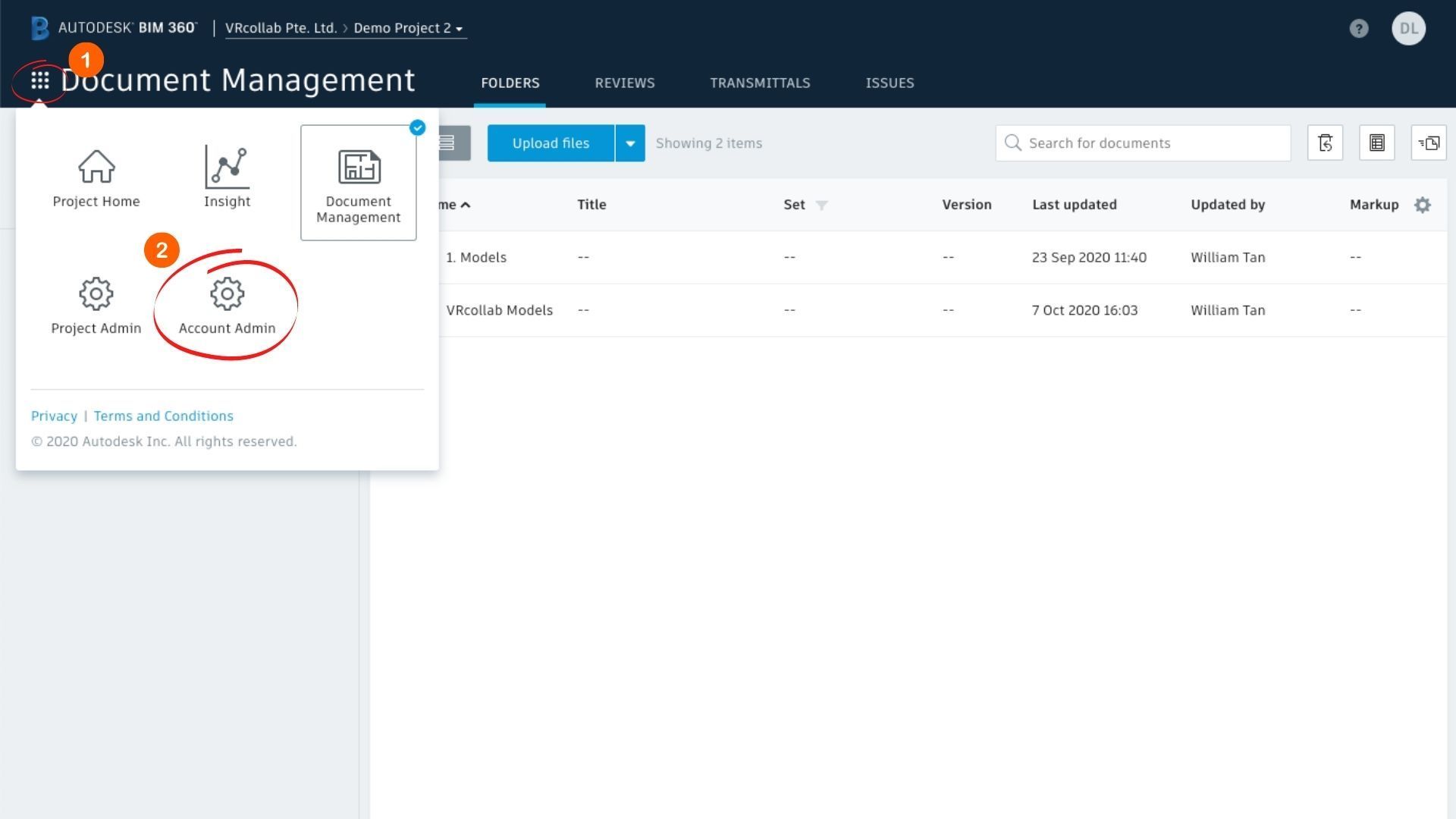
2. Click on the Custom Integration tab
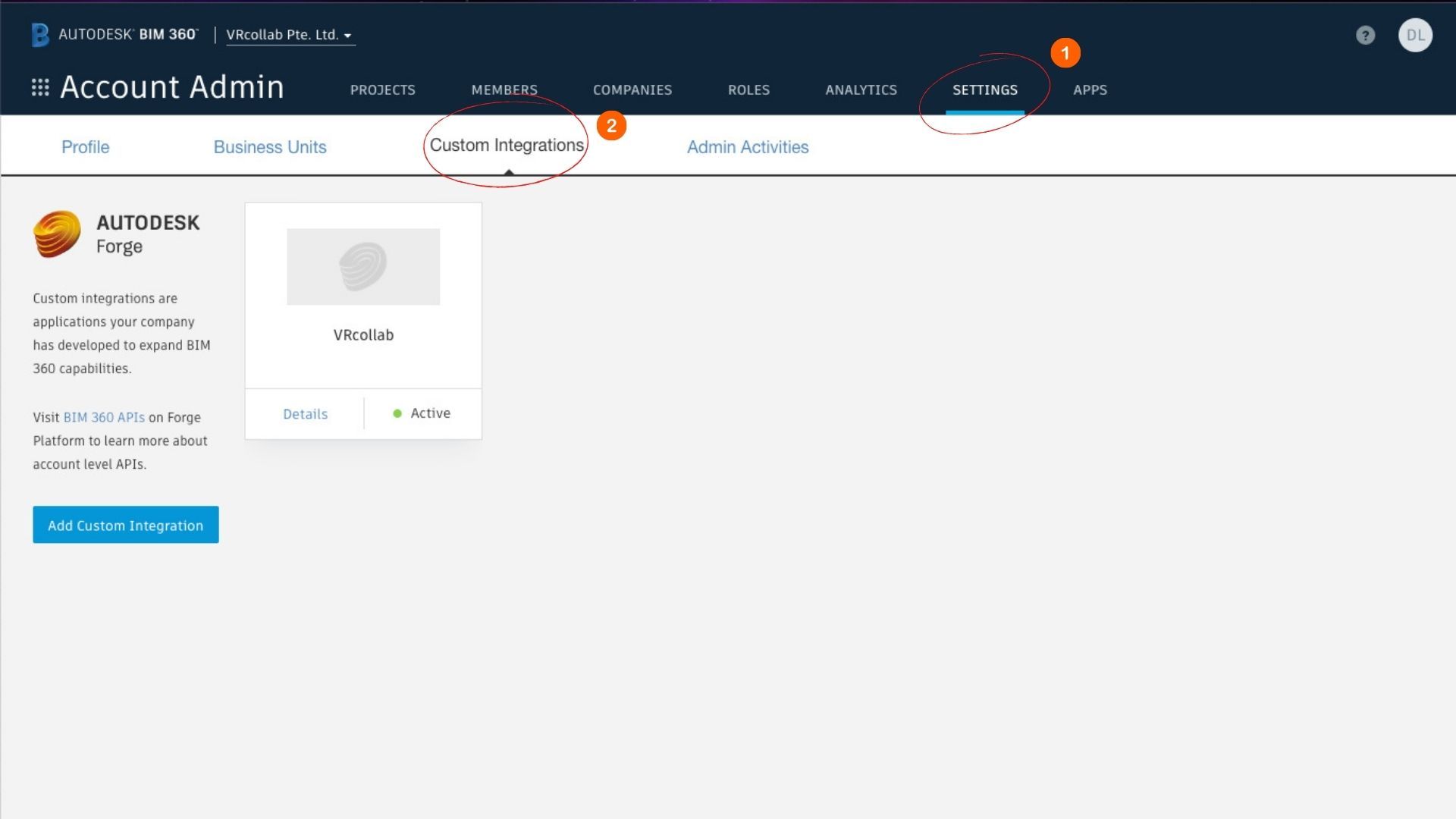
3. Hover your mouse over VRcollab and click on the “x” to remove custom integration
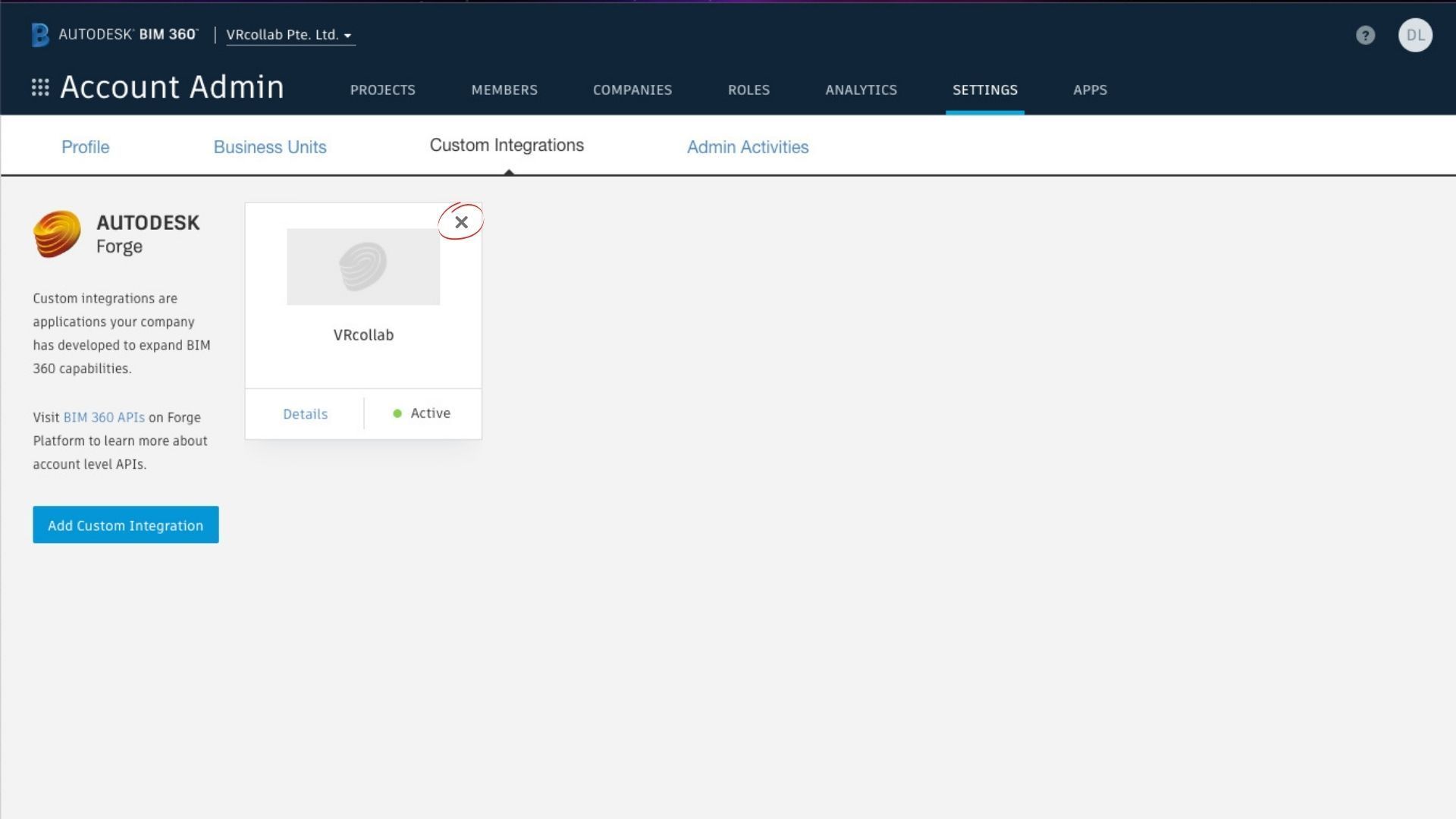
If you face any difficulties, reach out to us at info@vrcollab.com!