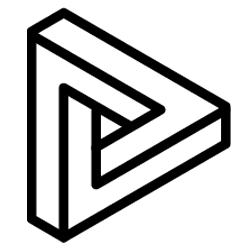Using 2 Points Measurement to accurately measure between 2 specific points in VRcollab, this is further enhanced with smart edge snap detection.
VRcollab has multiple measurement methods:
- Bounding Box
- Automatic
- 2 Points
In this article, we cover how a user can choose to measure between any 2 defined points.
2 Points Measurement
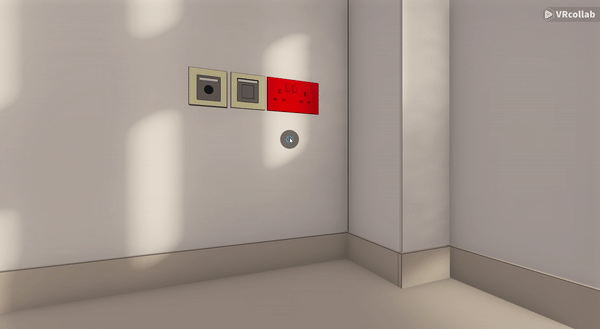
- In the "Tools" icon on the bottom panel of VRcollab, select Measure (2 Points)
- Click your cursor to the start of any surface you need to measure
- Drag your mouse across the screen and click the endpoint of your object
Note that in this mode, VRcollab® Smart Edge Detection is active by default.
This allows the cursor to snap to the edges of the BIM objects allowing for quick yet precise measurements:
- When cursor shows a " Blue O " - no edge to snap to
- When cursor shows a " Blue ▢ " - snapped to nearest edge
Users can toggle the following settings:
- Lock Measurements to Project Axis
- No Lock
- Any Axis
- X
- Y
- Z
- While selecting Project's axis setting to either its Project North OR True North.
- Toggle "Snap to other Measurements" (Snaps to Endpoints and Mid points of other measurements)
- Toggle "Snap to Model Edges" (On/Off VRcollab® Smart Edge Detection)